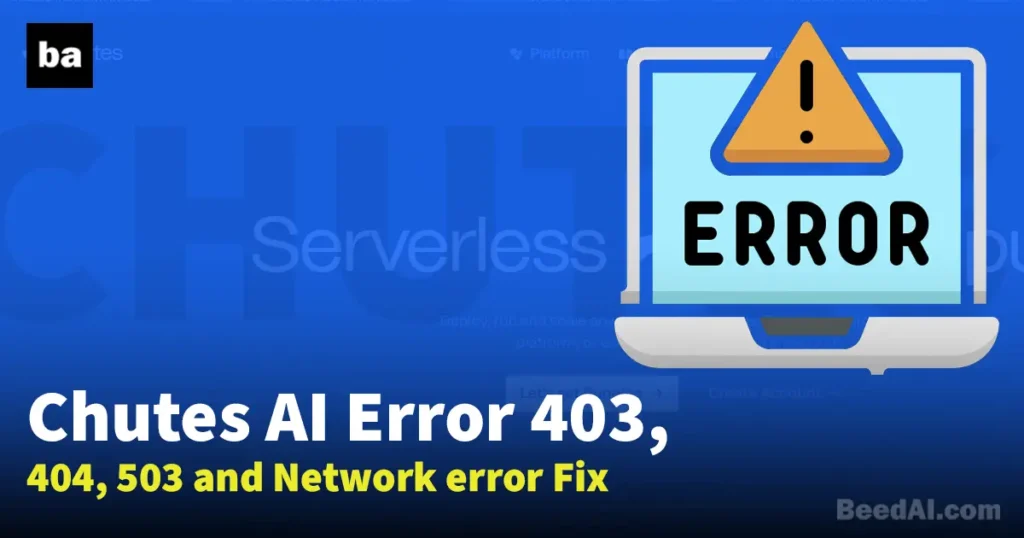Perchance AI chatbot is another Free No Filter bot in the market. Perchance AI is totally free to use. In this post, I’ll guide you on how you can log in to Perchance AI and how to use Perchance AI chatbot for free.
Let’s dive into this without talking much.
Also Read: Sakura AI Chat – Free & Unfiltered AI
Table of Contents
What is Perchance AI Chat?
Who don’t know about Perchance AI. I’ll give a quick short answer – Perchance AI is a platform creating and sharing random text generators but recently they updated their platform to make text generators into an AI chatbot and they updated their AI chat interface as well.
For now, while I write this post Perchance AI Chat is a free-to-use AI bot platform.
Also Read: Beta Character AI Template With Full Guide
Feature of Perchance AI Chatbot?
Like all other AI chatbot platforms you’ll find some common features and some unique ones too:
- You can add an Image or Video in Chat Background.
- You can add music in Chat Background.
- You can edit or delete the separate chat or characters chat.
- You can use Custom JavaScript code. For example: This allows you to give your bot access to the internet.
- You can use Easy commands that will help you a lot. for example: You can control AI behavior and you can use features like – write for me etc.
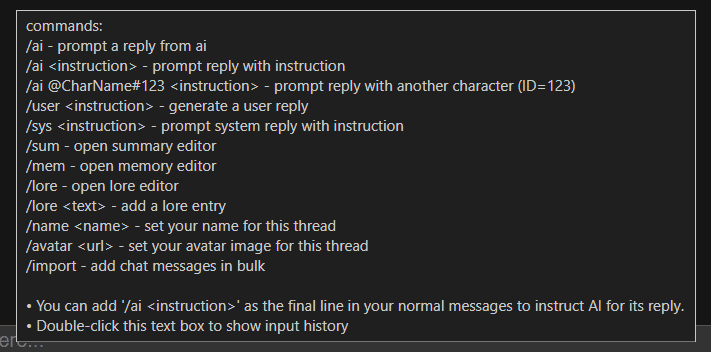
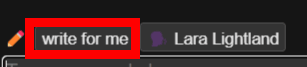
How to Login Perchance AI Chatbot?
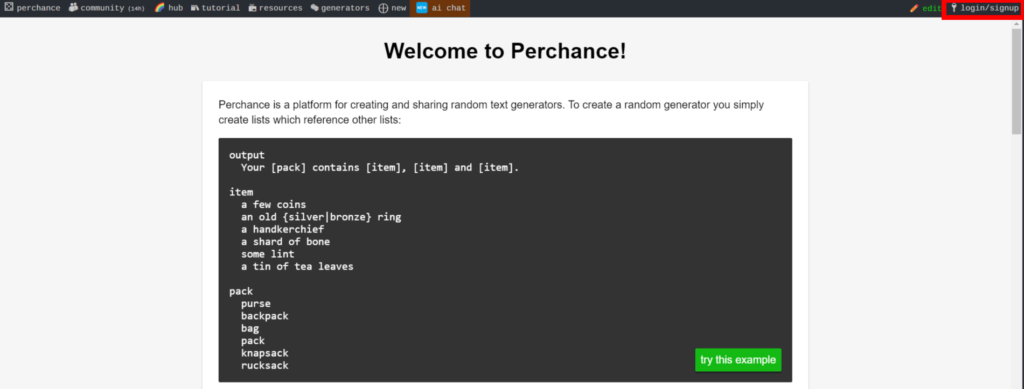
To log into Perchance AI Chat you need an active email. That’s all you need.
To log in or sign up go to perchance.org and you can see the login/signup button in the right top corner.
Now just press/click on that button and enter your email and password. Once you hit the signup/login button you’ll get the code on your email.
Now go to your email, copy the code, and paste it here and you’re ready to go.
Also Read: Free and Best Image Generator
How to Use Perchance AI Chat Guide?
Now I’ll guide you step by step on how you can use Perchance AI Chat easily:
Step 01:
First, go to the new interface of Perchance AI and use to the new interface go to – perchance.org/ai-character-chat

Once you reach there, your page looks like the one in the above screenshot. Now just press/click on the New Chat button on the top left corner. If you’re using Mobile then you’ll see the hamburger button on the top left just press that button and you’ll see the New Chat button.
Also Read: How To Bypass Character AI Filter
Step 02:
Now you can create your New character by clicking/pressing on the New Character button or you can Import your character as well. For Importing characters you can see the option in the bottom left.
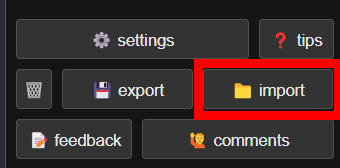
If you’re on mobile, you need to press the hamburger button and you’ll get the option in the bottom left as well like desktop.
For characters – You can find a lot of characters on Chub.ai and download your character in the form of a V2 card. Once you download your character, just import it into Perchance AI.

When you do, you’ll get a pop “Keep existing data?” Select the yes keep option and press/click on the Import Data button.
Once you have done this, it’s time to set up your character with Advanced Settings.
Step 03:
Also Read: What is Hi Waifu AI No Filter ChatBot? How to use it?
Before we go into the advanced setting, first we need to Fill in the Reminder Message – this is an invisible system message that is placed before every AI response.

You can commend the AI for behaving well or give short and creative responses. for example: add a command like this –
- [AI]: (Thought: Responses should be short and creative)
- [AI]: (Thought: I need to remember to be very descriptive, and create an engaging experience for the user)
If you didn’t include the [AI]: part at the start, then it’d just be a ‘normal’ reminder message, and would be ‘spoken’ by ‘SYSTEM’ and it’s not useful.
Notice that I put Thought: at the start of the message and wrapped it in parentheses. I could have also used OOC: which means “out of character”, or something like that. That way the message doesn’t get treated like it’s part of the actual conversation.
You can copy the above command and paste it into the Reminder Message box. You can change it according to you but don’t forget to add the [AI]: and Thought: OOC: command.
Once you add this, go to the advanced settings by scrolling down and you’ll find the Show Advanced Setting option there.
Note: Don’t touch any other option if you don’t know what is that or their output. In most chances, You can mess with your character.
Also Read: Janitor AI Free API Key & OpenAI Reverse Proxy
Step 04:
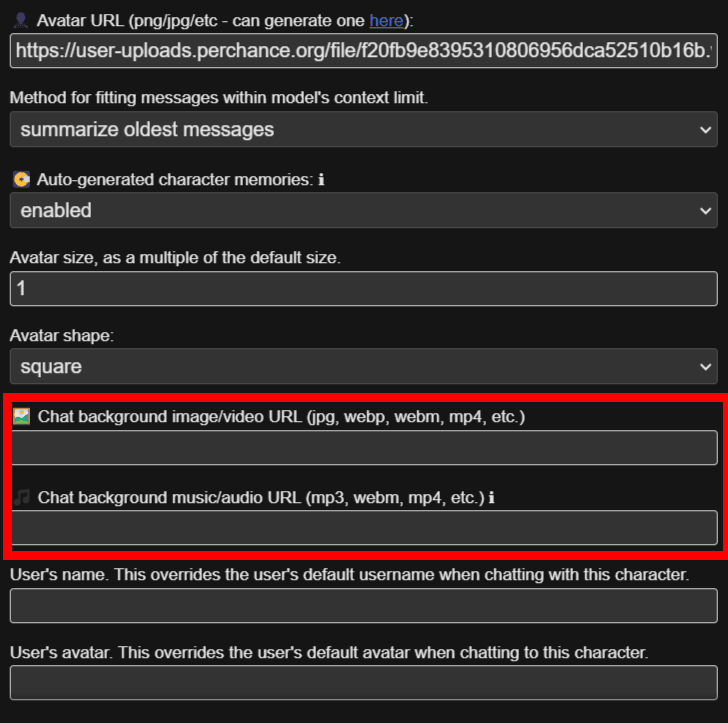
Now scroll down and here you can add your Chat Background Image/Video URL (all tho I didn’t test the video option, you can try it if you want).
If you don’t know how to add an Image URL or if you facing other issues you can join my discord server, I’m happy to help you there. Join my Discord here :
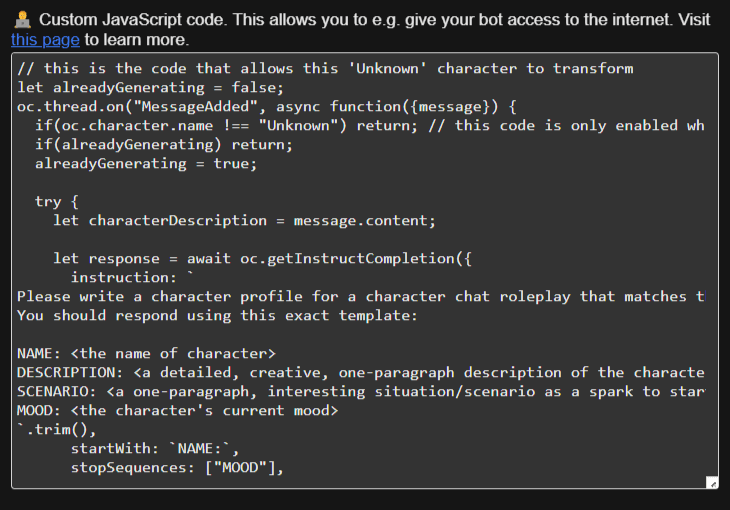
If you expert in coding then you can explore the Custom JavaScript Code option.

Other than you don’t need to touch anything else, Now click/press on the Save Character button and you are ready to play with your character.
That’s all, You can Use the Perchance AI easily now, and don’t forget to Join My Discord if you have any issues. If you like my content Do Share it with your friends. Do support – I’ll come up with more content such as this and Don’t forget to Bookmark the beedai.com site so you can keep up-to-date in the AI universe.
Also Read: How To Use Janitor AI With Kobold API On Mobile for Free
FAQs
Is Perchance AI Chat Free?
Yes, Perchance AI Chat is a Free AI Chatbot without any filter.
Is Perchance Generator Safe to use?
Yes, it is safe to use but we advise always to take safety precautions with your data.
Is Perchance AI Genrate Anime Image as well?
Yes, Perchance AI also generates an Anime Image or other Image as well.
Is there any Perchance AI Alternative?
There are a lot of Perchance AI alternatives in the market, for more information you can check BeedAI.com There you’ll find a lot of alternatives to Perchance AI.
SHARING IS CARING ❤